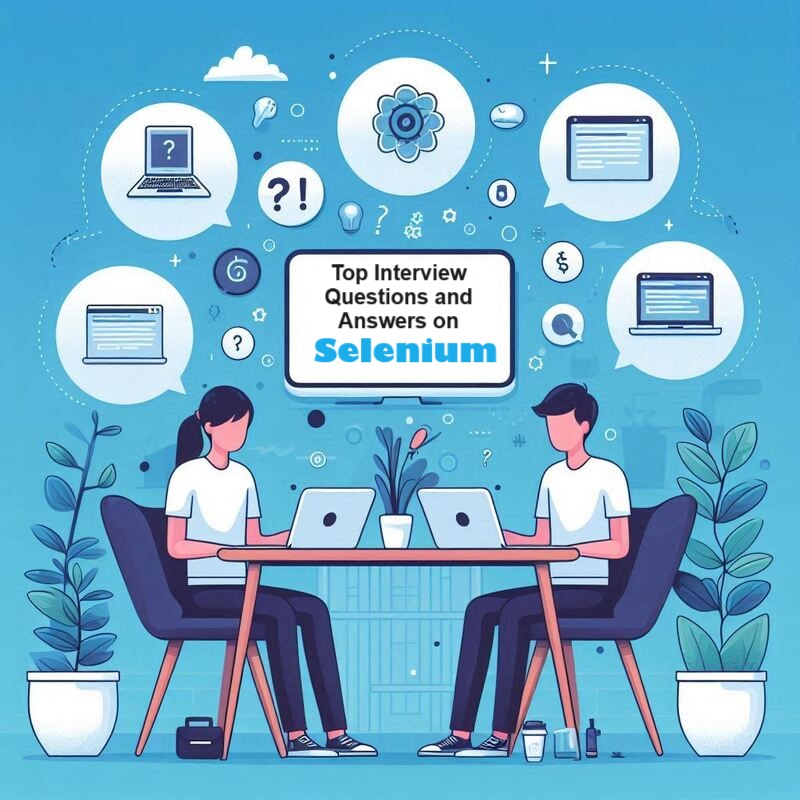
Introduction
Are you gearing up for a Selenium interview and feeling the butterflies fluttering in your stomach? Fret not! Preparing well can calm those nerves and boost your confidence. Selenium, the go-to automation tool for web application testing, demands a solid understanding of its concepts and functionalities.
To help you ace your interview, let's delve into some common Selenium interview questions and explore how to tackle them like a pro.
- What is Selenium and its components?
- What is Selenium WebDriver, and how does it differ from Selenium IDE?
- What are the different types of locators awaliable in Selenium?
- Explain the differences between ID, Name, Class Name, and Tag Name locators in Selenium.
- What is the XPath locator, and when would you prefer it over other locators?
- When would you prefer using a relative XPath over an absolute XPath?
- Compare XPath and CSS selectors. What are the pros and cons of each?
- Explain the differences between findElement() and findElements() methods.
- When would you use the driver.close() and driver.quit() methods in Selenium?
- What is implicit wait and explicit wait in Selenium?
- How do you handle dynamic elements in Selenium WebDriver?
- Define Page Object Model (POM)
- How do you handle pop-up windows and alerts in Selenium WebDriver?
- How can you handle multiple windows in Selenium WebDriver?
- Common scenarios to Switching Between Frames and Windows
- How to get a specific value from a dropdown and reuse it in verifications?
- When should we use JavaScript Executors?
- Is it possible to validate Captcha using Selenium, if Yes how?
- What are TestNG and JUnit, and how do you integrate them with Selenium?
- Why does Stale Element exception occurs and how to handle it?
- What is Invalid Certificate Exception?
- How to handle Invalid Certificate Errors in Selenium WebDriver
What is Selenium and its components?
- Begin with a concise definition of Selenium: an open-source automation testing tool primarily used for web applications.
- Discuss its components: Selenium IDE, Selenium WebDriver, and Selenium Grid.
- Emphasize how Selenium WebDriver is the key component for automating web browsers.
What is Selenium WebDriver, and how does it differ from Selenium IDE?
- Selenium WebDriver is a powerful automation tool used for web application testing. Unlike Selenium IDE, which is a record-and-playback tool, WebDriver provides a programming interface to create and execute test scripts in various programming languages like Java, Python, C#, etc.
- Emphasize that Selenium WebDriver offers greater flexibility, scalability, and control over the testing process compared to Selenium IDE.
- Highlight that WebDriver allows testers to write robust and maintainable automation scripts using programming constructs like loops, conditions, and functions, making it suitable for complex testing scenarios.
What are the different types of locators awaliable in Selenium?
- Enumerate the various locators: ID, Name, Class Name, Tag Name, Link Text, Partial Link Text, CSS Selector, and XPath.
- Provide examples and scenarios where each locator is most suitable.
- Stress the importance of selecting robust locators to ensure stable automation scripts.
Explain the differences between ID, Name, Class Name, and Tag Name locators in Selenium.
| Locators | Description |
|---|---|
| ID Locator | Utilizes the unique identifier assigned to an HTML element. Ideal for selecting a specific element efficiently. |
| Name Locator | Targets elements by their 'name' attribute. Useful for form elements like input fields and buttons. |
| Class Name Locator | Selects elements based on their CSS class attribute. Suitable for identifying multiple elements with the same class. |
| Tag Name Locator | Matches elements by their HTML tag name. Useful when dealing with a group of similar elements. |
What is the XPath locator, and when would you prefer it over other locators?
XPath Locator is a powerful tool for navigating the XML structure of an HTML document. It allows precise targeting of elements based on their attributes, position, or relationships.
When to Use XPath Over CSS Selectors:
- Complex Hierarchies: If you need to navigate through complex or deeply nested elements, XPath provides more robust capabilities.
- Traversal Needs: XPath allows for traversing both up and down the DOM tree, which is useful when you need to select parent or ancestor elements.
- Dynamic Elements: When dealing with elements that do not have static attributes like ID or class, XPath can be more effective in locating these elements based on various attributes or text content.
When would you prefer using a relative XPath over an absolute XPath?
Relative XPath is a XPath expressions that start from the current node or a specific context node.
Prefer relative XPath when:
- Targeting elements within a specific section or container on the webpage.
- Needing to navigate dynamically changing DOM structures.
- Emphasize the importance of writing concise and robust XPath expressions to future-proof automation scripts.
Compare XPath and CSS selectors. What are the pros and cons of each?
| Locators | Pros | Cons |
|---|---|---|
| XPath | Offers more flexibility and power in traversing the DOM tree. | Can be slower than CSS selectors, especially in large DOMs |
| Supports various axes and functions for complex selections. | XPath expressions may become lengthy and harder to maintain. | |
| CSS Selectors | Generally faster than XPath due to native browser support. | Limited in traversing the DOM tree compared to XPath. |
| Concise syntax makes CSS selectors more readable and easier to maintain. | Less flexible in handling complex selections and dynamic attributes. |
Explain the differences between findElement() and findElements() methods.
- Clarify that
findElement()returns the first matching element on the web page, while findElements() returns a list of all matching elements. - Illustrate with code snippets to elucidate their usage and return types.
- Emphasize the significance of handling NoSuchElementException when using findElement().
When would you use the driver.close() and driver.quit() methods in Selenium?
- Use
driver.close()when you want to close the current browser window or tab within the WebDriver instance. - Reserve
driver.quit()for terminating the entire WebDriver session, closing all associated browser windows and releasing resources. - Illustrate scenarios where driver.quit() is preferred, such as at the end of a test suite execution, to ensure proper cleanup and resource management.
- Stress the importance of using driver.quit() to avoid memory leaks and ensure a clean exit of the WebDriver session.
What is implicit wait and explicit wait in Selenium?
- Define implicit wait as a global wait applied to all elements in the WebDriver instance.
- Describe explicit wait as a conditional wait applied to a specific element with a defined condition.
-
Highlight scenarios where each type of wait is advantageous and discuss best practices for implementing waits effectively.
- To handle dynamic content or AJAX calls, we can use implicit or explicit waits to handle dynamic content. WebDriverWait combined with ExpectedConditions is effective in handling AJAX calls.
How do you handle dynamic elements in Selenium WebDriver?
- Explain strategies such as using XPath axes, CSS Selectors, or dynamic IDs to locate dynamic elements.
- Demonstrate techniques like using
contains(),starts-with(), orends-with()functions in XPath to handle dynamic attributes. - Stress the importance of writing robust and flexible XPath expressions to accommodate changes in dynamic elements.
- What are Page Object Models (POM), and why are they used in Selenium automation?
Define Page Object Model (POM)
- Discuss the benefits of POM, such as improved code maintainability, reusability, and readability.
- Share insights on structuring POM effectively and integrating it with test automation frameworks.
- Talk about POM as a design pattern and how it advocates for encapsulating web pages as classes, with each class representing a page and containing its elements and actions.
How do you handle pop-up windows and alerts in Selenium WebDriver?
- Explain techniques for handling browser alerts using Alert interface methods like accept(), dismiss(), getText(), and sendKeys().
- Discuss approaches for handling modal dialog boxes and browser pop-ups using WebDriver switchTo() methods.
- Illustrate with code examples to demonstrate handling various types of pop-ups encountered during testing.
How can you handle multiple windows in Selenium WebDriver?
- Introduce the WebDriver switchTo() method as the key mechanism for handling multiple windows in Selenium.
-
Explain the steps to switch between windows:
- Capture the handles of all open windows using
getWindowHandles()method. - Iterate through the window handles and switch to the desired window using the
switchTo().window()method.
- Capture the handles of all open windows using
- Discuss strategies for identifying and locating elements within the target window after switching.
- Provide examples of handling scenarios involving pop-up windows, new tabs, or child windows opened during testing.
- Emphasize the importance of managing window handles efficiently to ensure seamless navigation and interaction between multiple windows during test execution.
Common scenarios to Switching Between Frames and Windows
| Scenario | How To |
|---|---|
| Switch between frames | Use switchTo().frame() by providing the frame index, frame name or ID, or a reference to the frame element to switch to the desired frame. |
| Handle frames within frames/Nested frames | Use a sequence of switchTo().frame() commands to navigate through the hierarchy of nested frames. |
| Switching between windows | Use getWindowHandles() to get the handles of all open windows. Then, use switchTo().window(handle) to switch to the desired window. |
How to get a specific value from a dropdown and reuse it in verifications?
To retrieve a specific value from a dropdown in Selenium WebDriver and reuse it in subsequent verifications, follow these steps:
- Locate the Dropdown Element: Identify the dropdown element on the web page using an appropriate locator strategy, such as
By.id,By.name, orBy.xpath. - Create a Select Object: Instantiate the Select class by passing the located dropdown WebElement.
- Retrieve the Selected Option: Use the
getFirstSelectedOption()method of the Select class to obtain the currently selected option. - Extract the Text: Call the
getText()method on the selected option to retrieve its visible text. - Reuse the Retrieved Value: Store the extracted text in a variable for use in your verification steps.
When should we use JavaScript Executors?
In Selenium WebDriver, the JavaScriptExecutor interface allows the execution of JavaScript code within the context of the browser. While Selenium's standard methods are typically sufficient for interacting with web elements, there are specific scenarios where using JavaScriptExecutor becomes advantageous:
-
Interacting with Elements Not Directly Accessible by WebDriver:
- Hidden or Obscured Elements: Standard WebDriver methods may fail to interact with elements that are hidden or overlapped by other elements. JavaScriptExecutor can manipulate such elements directly.
- Complex UI Components: For intricate user interface elements that do not expose straightforward attributes, JavaScriptExecutor can facilitate interaction.
- Handling Synchronization Issues:
- In cases where WebDriver's wait mechanisms are insufficient, JavaScriptExecutor can be used to introduce custom waits or to check the readiness of certain elements or scripts.
-
Performing Actions Beyond WebDriver's Native Capabilities:
- Scrolling: JavaScriptExecutor enables scrolling to specific elements or coordinates within the page.
- Generating Alerts: It can create alert boxes or other browser dialogs for testing purposes.
- Retrieving Browser Information: JavaScriptExecutor can access details like the browser's user agent or the current URL.
But remember, Overusing JavaScriptExecutor can lead to scripts that are harder to maintain and debug. It's advisable to use it sparingly and only when standard WebDriver methods are inadequate.
On top of that, JavaScript execution may behave differently across browsers. Ensure thorough cross-browser testing when using JavaScriptExecutor.
Is it possible to validate Captcha using Selenium, if Yes how?
CAPTCHAs (Completely Automated Public Turing tests to tell Computers and Humans Apart) are specifically designed to prevent automated interactions
Automating CAPTCHA solving through external services or scripts is not recommended, as it undermines the security measures implemented to distinguish human users from bots.
Here are some Recommended Approaches:
- Disable CAPTCHAs in Test Environments: In a controlled testing environment, configure the application to bypass or disable CAPTCHA verification. This allows automated tests to proceed without manual intervention.
- Implement Test Hooks: Incorporate hooks or backdoors in the application code that recognize when tests are being executed, enabling the system to bypass CAPTCHA during these instances.
- Introduce Manual Intervention: Pause the automated test execution to allow a human tester to manually solve the CAPTCHA, then resume the test. This approach ensures CAPTCHA completion without violating its intent.
What are TestNG and JUnit, and how do you integrate them with Selenium?
- Introduce TestNG and JUnit as popular unit testing frameworks for Java.
- Explain their features such as annotations, assertions, parameterization, and test dependency management.
- Discuss how to integrate TestNG or JUnit with Selenium for executing test cases, generating reports, and managing test suites efficiently.
Why does Stale Element exception occurs and how to handle it?
In Selenium WebDriver, a StaleElementReferenceException occurs when a previously located web element is no longer present in the Document Object Model (DOM) of the page. This situation arises when the element has been removed or replaced, rendering the reference to it invalid.
Common Causes:
- Page Refresh or Navigation: When the page reloads or navigates to a different view, the DOM is reconstructed, and prior element references become obsolete.
- Dynamic Content Updates: Modern web applications often modify the DOM dynamically using JavaScript or AJAX. If an element is updated or replaced during such operations, existing references to it become stale.
To manage StaleElementReferenceException effectively, consider the following strategies:
- Re-locate the Element: Before interacting with an element, retrieve it again from the DOM to ensure you have the current reference.
- Implement Explicit Waits: Use explicit waits to pause the execution until the element is present and interactable. This approach accounts for dynamic content loading times.
- Use Try-Catch Blocks with Retry Logic: Encapsulate interactions within a try-catch block to handle exceptions gracefully. In case of a
StaleElementReferenceException, attempt to re-locate and interact with the element. - Avoid Unnecessary Interactions: Minimize interactions with elements that are prone to frequent updates or replacements. Instead, focus on more stable elements or attributes.
- Ensure Page Loads Completely: Before performing actions, confirm that the page has fully loaded to prevent interactions with elements that might change during loading.
What is Invalid Certificate Exception?
When a browser cannot establish a secure connection due to issues with the website's SSL/TLS certificate, Invalid Certificate Exception occurs.
These issues can arise from various factors, such as expired certificates, self-signed certificates, or certificates issued by untrusted authorities.
Common Causes of Invalid Certificate Errors:
- Expired Certificates: The SSL certificate's validity period has lapsed, leading browsers to flag the connection as insecure.
- Self-Signed Certificates: Certificates that are not issued by a recognized Certificate Authority (CA) but are self-signed, causing browsers to distrust them.
- Untrusted Certificate Authority**: The certificate is issued by a CA that the browser does not recognize or trust.
How to handle Invalid Certificate Errors in Selenium WebDriver:
To ensure uninterrupted test execution when encountering invalid certificate errors, you can configure the WebDriver to accept insecure certificates. This approach allows the browser to bypass certificate warnings and proceed with loading the page.
For Chrome and Firefox, we can utilize the ChromeOptions class to set the acceptInsecureCerts capability to true: options.setAcceptInsecureCerts(true);
By configuring these options, Selenium WebDriver will instruct the browser to bypass SSL certificate warnings, allowing your automated tests to proceed without interruption.
Conclusion
Armed with this knowledge, you're now better equipped to tackle Selenium interview questions with confidence and precision. Remember, while knowing the answers to these questions is crucial, demonstrating your problem-solving skills and practical experience through examples and real-life scenarios can set you apart in your Selenium interview. So, practice coding, experiment with different scenarios, and approach each question with confidence and clarity.
Combineing theoretical knowledge with practical examples and showcasing your problem-solving skills can leave a lasting impression on your interviewer. Happy interviewing! Good luck!
P.S. Check out our open Selenium Testing Jobs hiring in United States, Canada, Europe, India and all aorund the world from Entry Level to Senior Level Positions.
Never miss exciting Software Testing Jobs.
Join 500+ people getting weekly digest of new testing career opportunities 👇
No spam, ever. We'll never share your email address and you can opt out at any time.